When it comes to maintaining the health and performance of servers, the hard drive (be it HDD, SSD, or NVMe) plays a crucial role. Not only is it the storage center for all your data, but its condition directly impacts the overall system’s efficiency. Slower drives can lead to longer boot times, delayed data retrieval, and generally sluggish system responsiveness. This is particularly noticeable in systems that run resource-intensive applications.
Therefore, monitoring your drive’s health can preempt failures, help in timely data backups, and maintain an optimal system performance. Let’s explore how to check your drive’s health using a widely used tool on Linux systems: Hard Drive Sentinel.
Hard Drive Sentinel:
Hard Drive Sentinel (HDSentinel) is a robust monitoring and analysis tool designed for HDDs, SSDs, and NVMe SSDs. It is widely recognized for its thorough reporting, which includes the health, temperature, and performance levels of storage devices. This software provides detailed information about your hard disks, including S.M.A.R.T. values, performance, and potential issues. What sets HDSentinel apart from other tools is its ability to detect and provide easy-to-understand report drive problems, which can be crucial in preventing major data loss.
Hard Drive Sentinel offers a command-line version for Linux, which is ideal for users who prefer or require terminal or ssh access. Let’s get into the deep drive on how to use HDSentinel on your system.
Using Hard Drive Sentinel to Check Drive Health
Step 1: Download the Tool: You can download the latest version of Hard Drive Sentinel for Linux from the official website. Visit Hard Drive Sentinel’s Linux page and choose the appropriate package for your distribution.
Hard Disk Sentinel 32-bit Linux console version
wget https://www.hdsentinel.com/hdslin/hdsentinel-019b.gzHard Disk Sentinel 64-bit Linux console version
https://www.hdsentinel.com/hdslin/hdsentinel-020b-x64.zipStep 2: Extract the correct filename you have downloaded and add permissions for execution.
gunzip -S '.zip' hdsentinel-020b-x64.zip
chmod +x hdsentinel-020b-x64Step 3: Execute the Program
./hdsentinel-020b-x64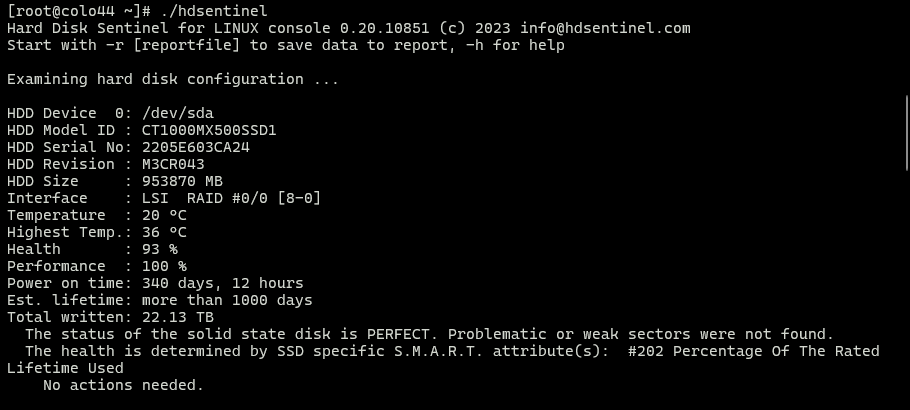
Running the program without any additional parameters will display a list of all detected storage devices along with comprehensive details such as:
- Model ID
- Health percentage
- Temperature
- Total data read/written
- Estimated remaining lifetime
- Various other attributes depending on the drive technology
Here’s how you can use it for specific tasks:
- General Health Check: Simply execute
./hdsentinel-020b-x64to view the health report of all connected drives. - Detailed Analysis: For detailed information on a specific drive, you can use
./hdsentinel-020b-x64 -dev /dev/sda(replace/dev/sdawith your drive identifier). - Save Reports: To save the output into a file, you can redirect the output like so:
./hdsentinel-020b-x64 -html -r reportfile.html
Scheduled Health Checks
For ongoing monitoring, you can schedule regular health checks using cron jobs. Here’s a basic example to run a check daily and save the report:
- Open your crontab editor with
crontab -e. - Add the following line to schedule the task daily
2 * * * /path/to/hdsentinel-020b-x64 -html -r reportfile.html
This cron job will run at 2 AM every day, executing Hard Drive Sentinel and saving the report to the specified file.
Conclusion
Maintaining drive health is critical, not just for system performance but also for the longevity of your data. Tools like Hard Drive Sentinel provide a deep dive into your drive’s health, making it easier to detect issues early and address them proactively. By incorporating regular health checks into your routine, you can ensure your Linux system remains efficient and reliable.
This approach not only saves you from potential data loss scenarios but also optimizes your system to handle everyday tasks more effectively. Remember, a healthy drive is the cornerstone of a healthy system!
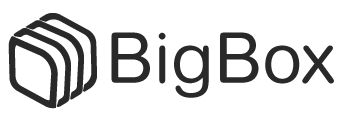


 Get Smart with S.M.A.R.T (smartctl) commands and tests.
Get Smart with S.M.A.R.T (smartctl) commands and tests.