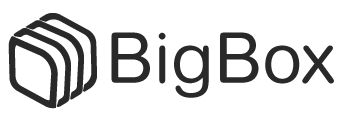This guide demonstrates how to remove a failed hard drive from a Linux RAID1 array (software RAID) and add a new hard disk to the RAID1 array without losing data.
Note: A newer version of this tutorial is available that uses gdisk instead of sfdisk to support GPT partitions.
Initial Note:
In this example I have two hard drives, /dev/sda and /dev/sdb, with the partitions /dev/sda1 and /dev/sda2as well as /dev/sdb1 and /dev/sdb2.
/dev/sda1 and /dev/sdb1 make up the RAID1 array /dev/md0.
/dev/sda2 and /dev/sdb2 make up the RAID1 array /dev/md1.
/dev/sda1 + /dev/sdb1 = /dev/md0/dev/sda2 + /dev/sdb2 = /dev/md1/dev/sdb has failed, and we want to replace it.
Step 1: How to check if a hard disk has failed?
If a disk has failed, you will probably find a lot of error messages in the log files, e.g. /var/log/messagesor /var/log/syslog.
You can also run:
cat /proc/mdstatand instead of the string [UU] you will see [U_] if you have a degraded RAID1 array.
Step 2: Removing the failed disk
To remove /dev/sdb, we will mark /dev/sdb1 and /dev/sdb2 as failed and remove them from their respective RAID arrays (/dev/md0 and /dev/md1).
First we mark /dev/sdb1 as failed:
mdadm --manage /dev/md0 --fail /dev/sdb1The output of
cat /proc/mdstatshould look like this:
server1:~# cat /proc/mdstat
Personalities : [linear] [multipath] [raid0] [raid1] [raid5] [raid4] [raid6] [raid10]
md0 : active raid1 sda1[0] sdb1[2](F)
24418688 blocks [2/1] [U_]
md1 : active raid1 sda2[0] sdb2[1]
24418688 blocks [2/2] [UU]
unused devices: <none>Then we remove /dev/sdb1 from /dev/md0:
mdadm --manage /dev/md0 --remove /dev/sdb1The output should be like this:
server1:~# mdadm --manage /dev/md0 --remove /dev/sdb1
mdadm: hot removed /dev/sdb1And
cat /proc/mdstatshould show this:
server1:~# cat /proc/mdstat
Personalities : [linear] [multipath] [raid0] [raid1] [raid5] [raid4] [raid6] [raid10]
md0 : active raid1 sda1[0]
24418688 blocks [2/1] [U_]
md1 : active raid1 sda2[0] sdb2[1]
24418688 blocks [2/2] [UU]
unused devices: <none>Now we do the same steps again for /dev/sdb2 (which is part of /dev/md1):
mdadm --manage /dev/md1 --fail /dev/sdb2cat /proc/mdstatserver1:~# cat /proc/mdstat
Personalities : [linear] [multipath] [raid0] [raid1] [raid5] [raid4] [raid6] [raid10]
md0 : active raid1 sda1[0]
24418688 blocks [2/1] [U_]
md1 : active raid1 sda2[0] sdb2[2](F)
24418688 blocks [2/1] [U_]
unused devices: <none>mdadm --manage /dev/md1 --remove /dev/sdb2server1:~# mdadm --manage /dev/md1 --remove /dev/sdb2
mdadm: hot removed /dev/sdb2cat /proc/mdstatserver1:~# cat /proc/mdstat
Personalities : [linear] [multipath] [raid0] [raid1] [raid5] [raid4] [raid6] [raid10]
md0 : active raid1 sda1[0]
24418688 blocks [2/1] [U_]
md1 : active raid1 sda2[0]
24418688 blocks [2/1] [U_]
unused devices: <none>Then power down the system:
shutdown -h nowand replace the old /dev/sdb hard drive with a new one (it must have at least the same size as the old one – if it’s only a few MB smaller than the old one then rebuilding the arrays will fail).
Step 3: Adding The New Hard Disk
After you have changed the hard disk /dev/sdb, boot the system.
The first thing we must do now is to create the exact same partitioning as on /dev/sda. We can do this with one simple command:
sfdisk -d /dev/sda | sfdisk /dev/sdbYou can run
fdisk -lto check if both hard drives have the same partitioning now.
Next we add /dev/sdb1 to /dev/md0 and /dev/sdb2 to /dev/md1:
mdadm --manage /dev/md0 --add /dev/sdb1server1:~# mdadm --manage /dev/md0 --add /dev/sdb1
mdadm: re-added /dev/sdb1mdadm --manage /dev/md1 --add /dev/sdb2server1:~# mdadm --manage /dev/md1 --add /dev/sdb2
mdadm: re-added /dev/sdb2Now both arays (/dev/md0 and /dev/md1) will be synchronized. Run
cat /proc/mdstatto see when it’s finished.
During the synchronization the output will look like this:
server1:~# cat /proc/mdstat
Personalities : [linear] [multipath] [raid0] [raid1] [raid5] [raid4] [raid6] [raid10]
md0 : active raid1 sda1[0] sdb1[1]
24418688 blocks [2/1] [U_]
[=>...................] recovery = 9.9% (2423168/24418688) finish=2.8min speed=127535K/sec
md1 : active raid1 sda2[0] sdb2[1]
24418688 blocks [2/1] [U_]
[=>...................] recovery = 6.4% (1572096/24418688) finish=1.9min speed=196512K/sec
unused devices: <none>When the synchronization is finished, the output will look like this:
server1:~# cat /proc/mdstat
Personalities : [linear] [multipath] [raid0] [raid1] [raid5] [raid4] [raid6] [raid10]
md0 : active raid1 sda1[0] sdb1[1]
24418688 blocks [2/2] [UU]
md1 : active raid1 sda2[0] sdb2[1]
24418688 blocks [2/2] [UU]
unused devices: <none>That’s it, you have successfully replaced /dev/sdb!
*Source: Howtoforge